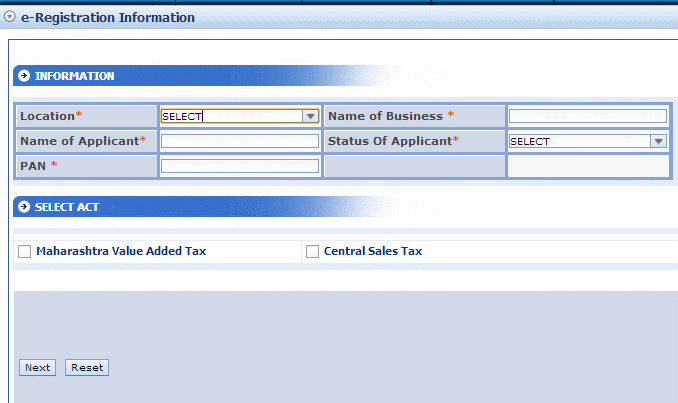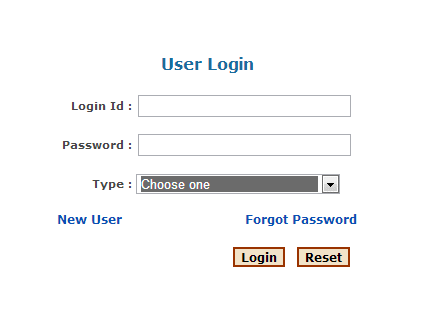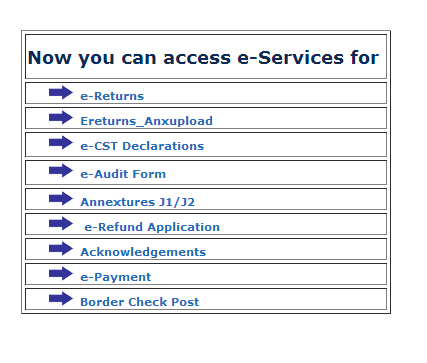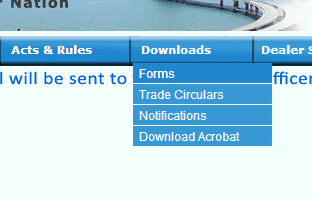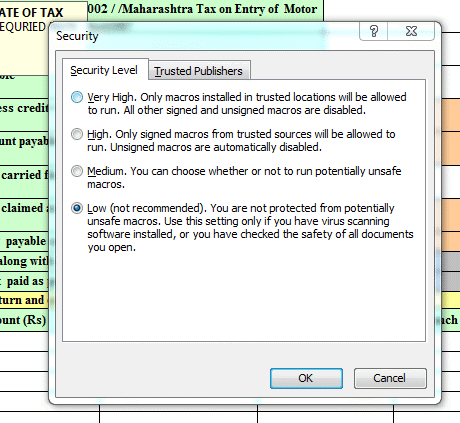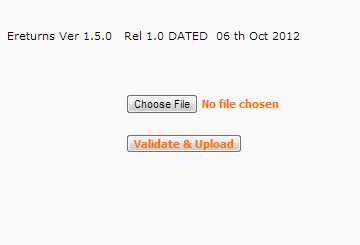How to pay VAT online in Maharashtra MAHAVAT
How to pay VAT online in Maharashtra MAHAVAT– In order to make your VAT payments online swiftly and easily, lets start by going to the Maharashtra VAT website online portal at http://mahavat.gov.in. For first time users, they will have to register themselves before making the VAT payments.
On the left side menu click on “eregistration”. Like the image shown below enter your zone location from drop down menu and other details.Note that you have to be a licensed tax payer for your business having a TIN number, which is 11 digits long.This eregistration only gives you a password for this website.
Now after you recevice your password for this website, click the login button on top right side.As shown Below, your login id is the same as your 11 digit TIN number, and password is the new one that you got from eregistration.Select type dealer and login.
You will be presented with this options screen on successful login. Let us make the epayment first, before filling up the form.
From the left menu select epayment-
Choose type of payment MVAT,location,dates, amount of tax you wish to pay for that period,amount in words and bank name. When you choose your bank from the list, make sure you have netbanking enabled from that bank or else you wont be able to make the payment. After succuessful fund transfer, you will receive a challan number,save that entire page or print it out if you wish.You need this challan number to be filled in the VAT form.
Lets download the appropriate form first to fill up now.As before in manual form submission,choose the same form that you did before.I use form 232,so i will continue doing that here.From the downloads tab select forms and download the form.
How to pay VAT online-
The form 232 is an xls file,so it has to be opened in Excel.You need an old version of Excel,i use Excel 2003, no other version will work, ill tell you why.You need to open the form in excel, then go to the menubar and click tools->macros ->security and select the radio button to low. I you do not do this,you cannot validate the form after filling it.
Now fill up all the fields of the form marked in red.Pay attention to box 11a, which is the rate of VAT you pay. This amount should be the same as what you just paid in the netbanking epayment. After you finish press the validate button.Sometimes this button doesnt click properly and is greyed out.If so, check if macro setting are on low, and click 2-3 times.IF any errors are there or if you missed out on any boxes, it will show in the errors log below,correct the errors and validate again.Once it is free of errors,it will be automatically saved as”rem-form232.xls” in my documents folder of your hard disk.
Now go to left sidebar on the mahavat site and select ereturns.
Like as shown in the image above, choose the “rem-form232.xls” file by navigating to my documents folder, then click validate and upload.After its uploaded you will get a success screen of all particulars of the return.Print this out for safe keeping.